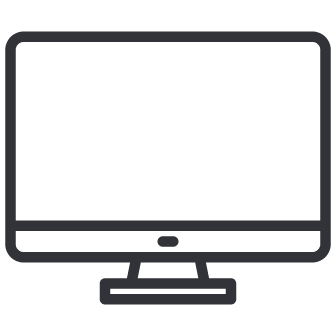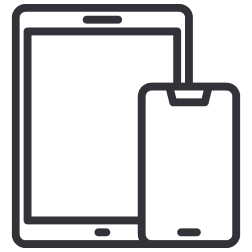Support
Educo is dedicated to helping instructors and students with online teaching and learning and offers different support options. The following resources and support options will help you get started with EducoSoft and ensure that your experience on EducoSoft is pleasant and rewarding.